Knowing the composition of your applicant pool may better help your division reach its recruitment pipeline goals, including building a diverse candidate pool. Division TREMS users can access Equal Employment Opportunity (EEO) data from the job card. The EEO Data – Job Card report returns real-time data specific to applications associated with your division’s recruitments. A template populates the data into dashlets that display bar graphs for the categories of gender, race, disability, Hispanic or Latino, and veteran status.
To run this report:
- Open the job card in TREMS.
- Click the Reports tab at the top of the job card.

- Click the Excel icon at the bottom of the EEO Data – Job Card report box.
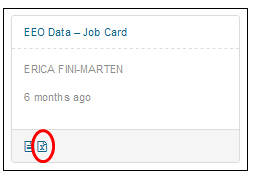
- Click Download Report on the next window, then click OK. If Excel opens the report in Protected View, click Enable Editing. You can filter the data by applicant status using the spreadsheet tabs. The report limits results to show only if there are five or more applicants on the position.
- Your report is ready for analysis.

If you have questions on how to use this data or on how to run reports in TREMS, please reach out to your TRE Specialist or your Division’s HR Office.