This KB details how to enter a rate change for Student Hourly employees in the following Job Profiles:
- SH001-Student Help
- SH004-Student Help Residence Hall
Who Can Initiate?
Compensation Partner (Local), Compensation Partner (Supervisory), HR Executive (Local), HR Executive (Supervisory), HR Process Coordinator (Supervisory) UW, Manager, Student Assistant Process Coordinator UW, Student Hourly Process Coordinator UW
Request Student Hourly Compensation Change (Base Building):
- From the Workday Home Page, search for and select the name of the student employee in the search bar.
- From the Workers Profile, Click Actions.
- Hover over Compensation and select Request Compensation Change.

- Confirm the Effective Date.
- Note: The date chosen will default to the pay date for the next biweekly pay period in which the request falls. UW System policy does not allow for retroactive transactions.
- Confirm the Employee.
- Click OK.
- Click the Pencil Icon to make edits and complete the Compensation Change:
- Note: The Compensation Analytics will pop up in the upper right and provide total base pay, FTE, compensation range max, and compa-ratio for at-a-glance statistics on the specific employee.
- Effective Date & Reason
- Confirm the Effective Date.
- Add a Reason: Request Compensation Change > Base Building > Student Hourly Rate Change
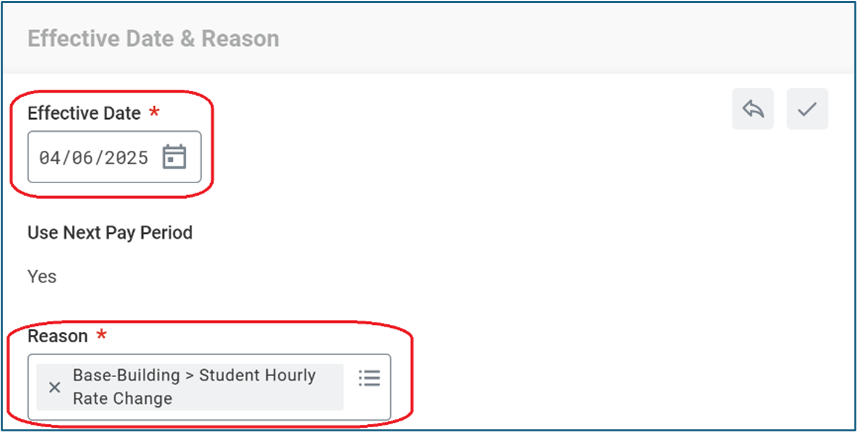
- Total Base Pay: This section will not change until changes are made in the Hourly section.
- Under Guidelines, leave the Compensation Package, Grade, and Grade Profile as the default.
- Hourly Section:
-
-
- Update the Amount.
- Note: The Amount Change and Percent Change will automatically update. Alternatively, any changes to the Amount Change or Percent Change will automatically calculate the new hourly rate.
- Update the Amount.
- Confirm the Currency.
- Confirm the Frequency.

-
-
- Add Optional Attachments:
- Add a Description of the Attachment.
- Select Pay Supporting Documents as the Category.
- Note: While attachments are optional it is suggested they are included for compensation changes.
- Provide Justification or Details about the adjustment in the Comments Section.
- Click Submit.
- Note: Click Save for Later if you would like to save your current progress before exiting the task.
Next Steps
After the compensation change is submitted, the Compensation Partner (Supervisory) will receive a task to approve this change. Finally, it will go back to the initiator to generate the document for the compensation change to inform the employee.
Additional Resources
Related KBs
Business Process Maps
Related Links
- Student Hourly Employee Policy, UW-5003
- Student Hourly Rates SJD Library
- Student Jobs
- Student Jobs applicant site
Questions?
Contact compensation@ohr.wisc.edu.