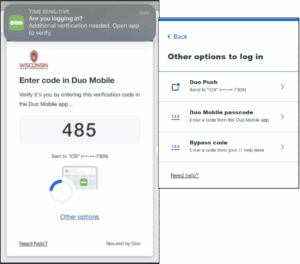UW–Madison employees can access the Workday mobile app from any tablet or smartphone with internet access. A step-by-step login guide is available to support employees through the process. Employees will need their NetID, password, and Duo multi-factor authentication device to log in.
Steps to install the Workday mobile app
Translated Instructions
What you will need
- Computer or Smartphone
- Personal NetID and Password
- Smartphone or Duo Device
Install the Workday mobile app
- On your device, go to Apple App Store or Google Play Store:
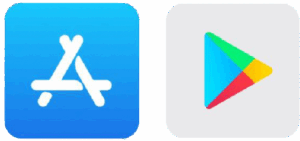
- Search for (and select) Workday:
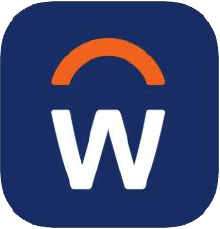
- Select Install or Get
- Accept application permissions, if necessary
Log into the Workday mobile app
- Open the Workday Mobile app
- Tap Log in
- Enter Your Organization ID: wisconsin, or scan the QR code:
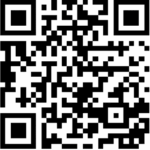
- Tap Single Sign On (in the app)
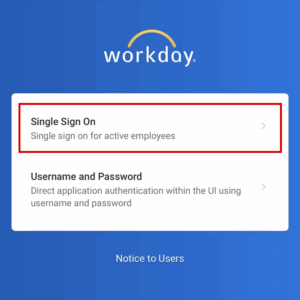
- Select UW-Madison
- Tap Go
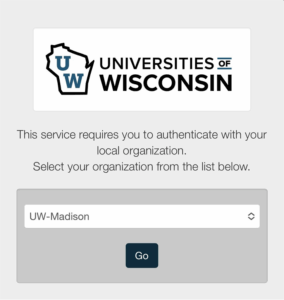
Enter your UW credentials
- Type your NetID and password
- Tap Log In
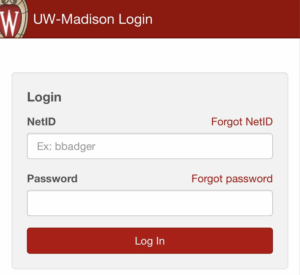
Verify your account
- Verify with Duo Mobile: Enter the Verification Code or tap Other options and enter your Duo Mobile passcode