Tableau: Finding Supervisor/Reports To Data
HR Professionals have HRS data available to them from several reporting tools. With the increasing need for accurate information on individuals who supervise employees, there are new reports available to help HR users review the data and keep it up to date.
- Log into RADAR: https://search.data.wisc.edu/radar.php
- Navigate to the Employee Supervisor Detail report
- Click on the blue link for the report. If a message appears indicating you do not have access to the report, click the Request Access link on the right side of the page and request access.
- Log into the UW-Madison Tableau Environment using your netid@wisc.edu email address
- Using the filters on the left side of the report, select the division in which a supervisor works, or type in the supervisor’s name.
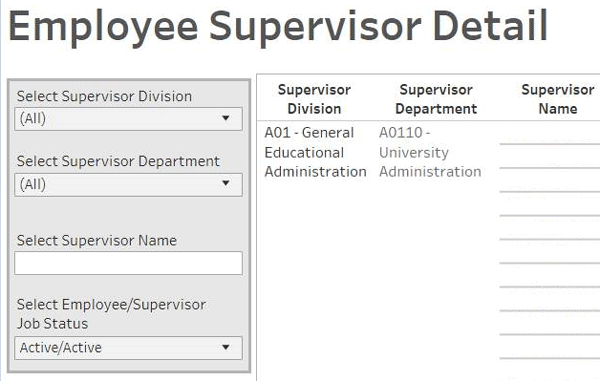
- Select the active or inactive status for the employee or supervisor if you are looking for information on terminated employees. For example, selecting “Active/Inactive” will bring up a list of active employee who are reporting to individuals who are no longer active, indicating that the HR professional should review and update the Reports To information in HRS.
Other Ways to Find Supervisor Data
HRS: For HR professionals with the security roles for the Workflow Exception Dashboard in HRS (primarily division HR), there are reports to help identify employees who have missing Reports To values and other situations that require attention. How to access and utilize the reports on the WED are available here: https://kb.wisc.edu/hrs/90250
OBIEE: There are multiple reports within OBIEE that provide information on Supervisors and Approvers. Within the Workforce Dashboard, there is the Supervisor and Approvers Report, and there is a Current Employees and Jobs Employee Reports to and T&L Approvers report. For information on accessing and using OBIEE, please review the resource page: https://hr.wisc.edu/hr-professionals/systems/uwbi/
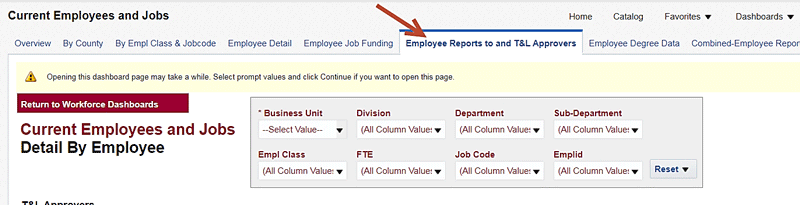
How Do I Know Which Report to Use?
Knowing that there are three places to find data on supervisor information, it may be confusing to decide where to go. These reports are intended to be complementary, so deciding which one to use is dependent upon which question you may be trying to answer. Here is one suggestion for why you may select each report:
- HRS WED: I want to find everyone who is reporting to a recently vacant position, so I will look for the UW_HR_POSITION_REPORTS_TO_VACANT list for my division and go directly to the HRS record to correct the data and remove the employee from the error list.
- Tableau-Employee Supervisor Detail: I want to see everyone who reports to the Provost.
- OBIEE-Supervisors and Approvers Report: I want to see who approves time in addition to who supervises an employee.